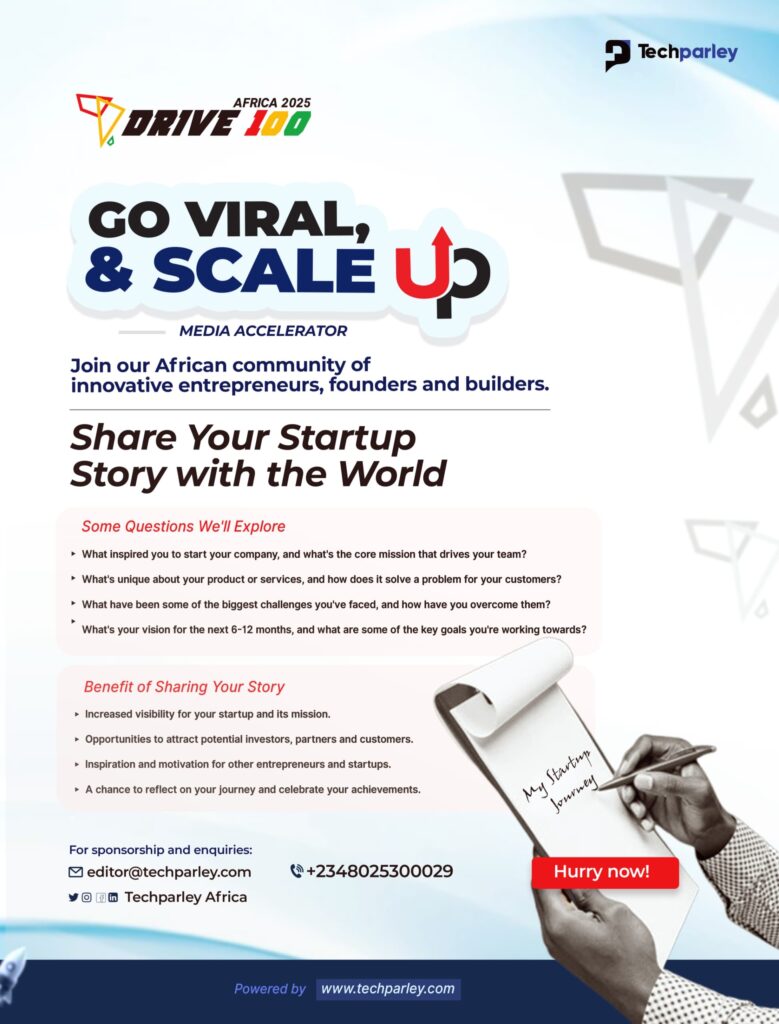Malicious software can steal personal information, slow down devices, display unwanted ads, or even lock users out of their systems. With more people working, learning, and socializing online, understanding how to remove viruses and malware from your computer or phone is more important than ever.
Removing viruses and malware can seem intimidating, especially for beginners. However, with the right tools and step-by-step guidance, anyone can clean an infected device and restore its performance.
This guide will walk you through identifying, removing, and preventing malware on both computers and smartphones, providing practical solutions for real-world scenarios.
Removing Viruses and Malware from Your Computer
1. Identify Signs of Infection
Look out for warning signs that your computer might be infected:
- Slow performance or frequent freezing
- Unexpected pop-ups or ads
- Programs crashing or behaving unusually
- Unexplained changes to system settings
- High CPU or disk usage without reason
2. Disconnect from the Internet
If you suspect an infection, disconnect your computer from the internet. This can prevent malware from sending data, spreading, or downloading additional malicious software.
3. Boot into Safe Mode
Safe Mode allows only essential system programs to run, making it easier to remove malware:
- On Windows, restart the computer and press F8 before the Windows logo appears.
- On macOS, restart and hold the Shift key.
4. Run a Full System Scan
Use reputable antivirus software such as Malwarebytes, Kaspersky, or Bitdefender to scan your system thoroughly. Ensure the software is updated to detect the latest threats.
5. Remove Infected Files
Follow the antivirus program’s recommendations to quarantine or delete infected files. Avoid deleting system files manually unless you are certain they are malicious.
6. Update Your Software
Install the latest updates for your operating system and applications, as security patches often fix vulnerabilities that malware exploits.
7. Consider a Bootable Antivirus Tool
If your system cannot boot normally due to malware, a bootable antivirus tool can scan and remove threats before the operating system loads.
Removing Viruses and Malware from Your Smartphone
1. Identify Signs of Infection
Malware on smartphones may cause:
- Sudden increase in data usage
- Rapid battery drain
- Unfamiliar apps appearing
- Excessive pop-ups or browser redirects
2. Install a Mobile Security App
Download a trusted mobile security application like Malwarebytes Mobile Security or McAfee Mobile Security.
3. Run a Full Scan
Perform a comprehensive scan of your device to detect malware.
4. Remove Suspicious Apps
Uninstall any apps that are unfamiliar or behaving suspiciously:
- On Android: Settings > Apps > [App Name] > Uninstall
- On iOS: Tap and hold the app icon, then select Delete App
5. Clear Browser Cache and Data
Malware can hide in your browser’s cache and cookies. Clear your browsing data to remove residual threats.
6. Update Your Device
Keep your operating system and all apps up to date to close security gaps.
7. Perform a Factory Reset (if necessary)
If malware persists, back up important data and perform a factory reset:
- On Android: Settings > System > Reset > Factory data reset
- On iOS: Settings > General > Reset > Erase All Content and Settings
Preventing Future Infections
- Use trusted antivirus or security applications
- Download apps and files only from reliable sources
- Keep your software and operating system updated
- Avoid public Wi-Fi for sensitive transactions
- Enable two-factor authentication for accounts
Frequently Asked Questions on How to Remove Viruses and Malware from Your Computer or Phone
How can I tell if my device has a virus or malware?
Common signs include slow performance, frequent crashes, pop-up ads, unusual network activity, or unfamiliar apps appearing on your device. This is why understanding how to remove viruses and malware from your computer or phone is more important than ever.
Can antivirus software remove all types of malware?
Most antivirus programs can remove common malware, but some advanced threats may require specialized tools or professional assistance.
Is it safe to manually delete files infected with malware?
Manual deletion is risky unless you are certain the files are malicious. Removing essential system files can damage your operating system.
How can I prevent future malware infections?
Use trusted antivirus software, keep your devices updated, avoid suspicious downloads, and enable security features like two-factor authentication.
Are smartphones more vulnerable to malware than computers?
Smartphones are generally more secure due to app store restrictions, but they are not immune. Downloading apps from untrusted sources or clicking malicious links increases risk.