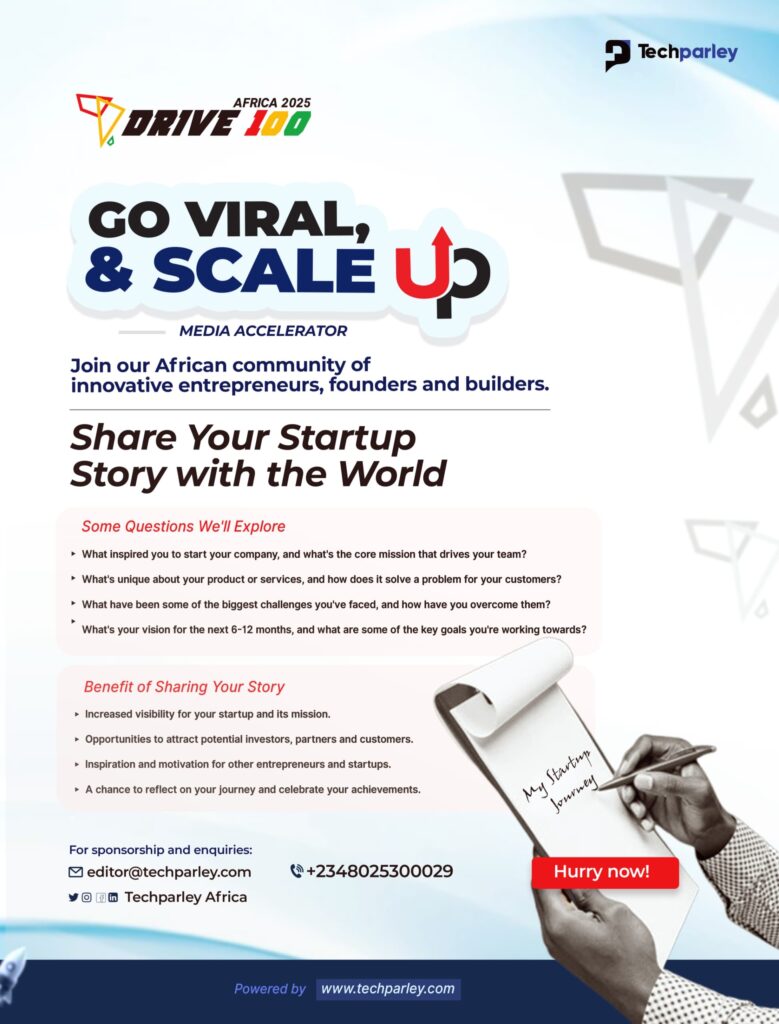Voice typing and dictation have transformed the way people interact with technology. Instead of relying on keyboards, users can now speak naturally to input text, draft documents, send messages, and even control apps. This is why it’s important to know how to use voice typing and dictation on any device.
This technology is especially useful for multitaskers, professionals, students, and individuals with accessibility needs. Modern voice recognition software has become remarkably accurate, making it a practical tool across devices, whether on computers, smartphones, or tablets.
This guide will walk you through how to enable and use voice typing on popular operating systems and devices, share tips for improving accuracy, and highlight common issues and how to fix them.
Using Voice Typing on Windows
1. Enable Voice Typing
Windows 11 and Windows 10 come with built-in voice typing. To activate it:
- Press Windows + H on your keyboard while in a text field.
- A microphone icon will appear, indicating voice typing is active.
2. Start Dictating
- Click the microphone icon or press Windows + H again.
- Speak clearly, and punctuation can be added by saying words like “period,” “comma,” or “question mark.”
3. Adjust Settings
- Go to Settings > Time & Language > Speech to select your preferred language and improve recognition.
- Enable online speech recognition for better accuracy.
Using Voice Typing on macOS
1. Enable Dictation
- Go to System Settings > Keyboard > Dictation.
- Turn on Dictation and choose your language.
2. Start Dictating
- Press the designated shortcut key (often the Function key twice) to begin dictation.
- Speak clearly and use commands such as “new line” or “period” for punctuation.
3. Improve Accuracy
- Ensure your microphone is working properly.
- Speak naturally at a steady pace and in a quiet environment.
Using Voice Typing on Android
1. Enable Google Voice Typing
- Go to Settings > System > Languages & Input > On-Screen Keyboard > Google Voice Typing.
- Make sure the feature is turned on.
2. Start Dictating
- Open any app that allows text input.
- Tap the microphone icon on the keyboard and start speaking.
3. Tips for Accuracy
- Use a quiet environment to minimize background noise.
- Speak clearly and pause briefly between sentences.
Using Voice Typing on iOS
1. Enable Dictation
- Go to Settings > General > Keyboard.
- Turn on Enable Dictation.
2. Start Dictating
- Tap the microphone icon on the keyboard in any text field.
- Speak your text, and say punctuation marks aloud.
3. Improve Performance
- Ensure a stable internet connection for cloud-based recognition.
- Regularly update your device to benefit from improved voice recognition technology.
Additional Tips for Better Voice Typing
- Speak in complete sentences to improve punctuation recognition.
- Minimize background noise or use a headset with a built-in microphone.
- Review and edit dictated text, as voice recognition is rarely perfect.
- Train your device’s voice recognition by reading sample texts if the feature allows.
- Use voice commands for formatting, such as “new paragraph” or “all caps.”
Frequently Asked Questions on How to Use Voice Typing and Dictation on Any Device
Can voice typing work offline?
Some devices and apps support offline dictation, but online voice recognition is usually more accurate. This is why it’s important to know how to use voice typing and dictation on any device.
Is voice typing available in multiple languages?
Yes, most modern devices support several languages, which can be selected in the settings.
Can voice typing replace typing on a keyboard entirely?
It can for many tasks, but editing and formatting may still require manual input.
Why is my device not recognizing my voice correctly?
Background noise, a faulty microphone, or unclear speech can reduce accuracy. Ensure your device settings are correct and your environment is quiet.
Is voice typing safe for sensitive information?
Most platforms process voice data securely, but be cautious when dictating sensitive personal or financial information, especially if using cloud-based recognition.