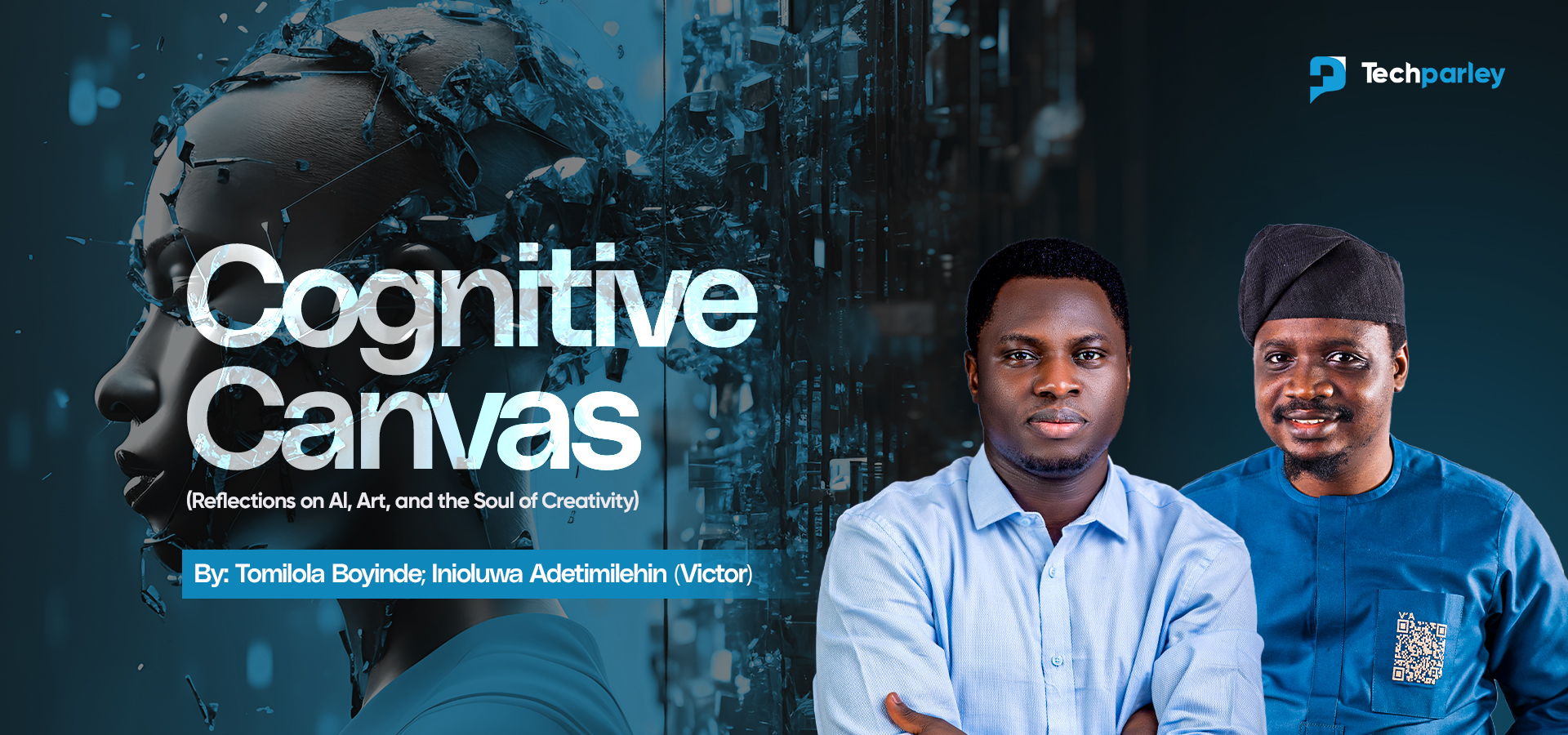Learning how to lock a SIM card on Android and iPhone is a crucial step in protecting your mobile number and cellular service.
With a SIM PIN, even if your phone is lost or stolen, your SIM card cannot be used in another device without entering the correct code.
This guide dives deep into everything you need to know: from step-by-step instructions on Android and iPhone, managing dual SIMs, handling PUK codes, troubleshooting issues, and implementing best security practices to keep your mobile number safe.
Why SIM Locking Is Important
- Protect your mobile number: A locked SIM prevents someone from using your number to make calls, send texts, or access data.
- Prevent fraud and identity theft: Many apps and services use SMS for authentication. A stolen SIM can give attackers access to sensitive accounts.
- Complement device security: Even if your phone has a passcode or biometric lock, SIM PIN adds another layer of protection.
Unlike device locks, which protect the phone, SIM PIN protects the SIM card itself, ensuring your carrier account cannot be misused.
Step-by-Step: Locking Your SIM on Android
Generic Android Phones
- Open Settings → Security (or Security & Privacy)
- Tap SIM card lock or Set up SIM card lock
- Toggle Lock SIM card (or Require SIM PIN) On
- Enter the current SIM PIN (supplied by carrier if you haven’t set one)
- Confirm to activate
Samsung Devices
- Settings → Biometrics and security → Other security settings → Set up SIM card lock
- Toggle Lock SIM card → enter current PIN
- Optional: Tap Change SIM PIN
Google Pixel
- Settings → Security → Other security settings → Set up SIM card lock
- Enable Lock SIM card → enter current PIN
- Optional: Change PIN
Tip: Always choose a memorable 4-8 digit PIN that isn’t easy to guess (avoid 1234, 0000).
Step-by-Step: Locking Your SIM on iPhone
- Open Settings → Cellular (or Mobile Data) → SIM PIN
- Toggle SIM PIN to On
- Enter your current PIN → confirm
- To change your SIM PIN, tap Change PIN, enter old PIN, then new PIN
Important: If you enter the wrong SIM PIN multiple times, you will need the PUK (Personal Unblocking Key) from your carrier.
Handling PUK Codes and Locked SIMs
Steps:
- Contact your carrier (phone, online, app, or in-person)
- Verify your identity
- Enter PUK exactly as provided
- Set a new SIM PIN
Warning: Entering the PUK incorrectly too many times can permanently block the SIM, requiring a replacement.
Troubleshooting Common Issues
- SIM PIN option not found: Use Settings search, check device manual, or carrier support
- Phone keeps asking for SIM PIN: This is normal; the PIN is required when the phone boots or SIM is swapped
- Forgot PIN: Do not guess, request the PUK from your carrier
- PIN keeps failing: Ensure correct entry and proper number of digits
Best Practices for SIM Security
- Use a strong, unique PIN
- Keep your PUK and PIN in a secure place
- Enable device-level passcodes or biometrics
- For lost or stolen phones, contact your carrier immediately to suspend service
- Consider backup 2FA options (authenticator apps) rather than relying solely on SMS
FAQs: How to Lock a SIM Card on Android and iPhone
What does it mean to lock a SIM card on Android and iPhone?
Locking a SIM card means setting a PIN that prevents anyone from using your mobile number if your SIM is removed or inserted into another device. It’s essential to know how to lock a SIM card on Android and iPhone.
Why should I lock my SIM card?
Locking your SIM protects your phone number, prevents unauthorized calls or messages, and adds an extra layer of security for accounts that use SMS for verification.
What is a PUK and when do I need it?
If you enter the wrong SIM PIN multiple times (usually 3), the SIM will ask for a PUK (Personal Unblocking Key). The PUK is provided by your carrier and is needed to unlock the SIM.
Can I disable or change my SIM PIN later?
Yes. Both Android and iPhone allow you to change or disable the SIM PIN through the same settings menu. However, disabling it reduces security.