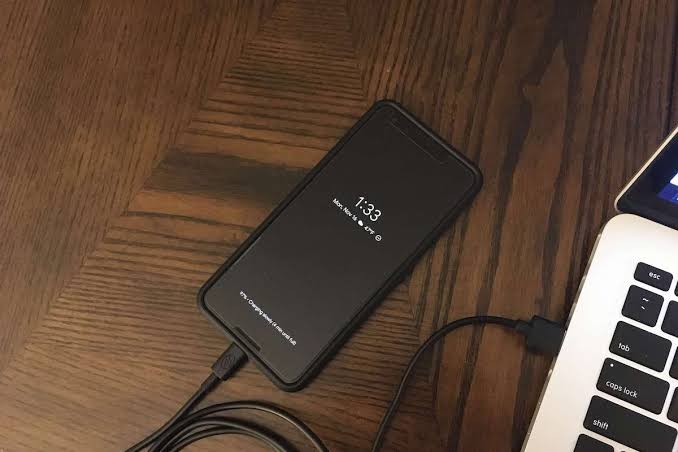Flashing an Android phone can be a powerful way to fix software issues, remove malware, unbrick your device, or install a custom ROM. This is why learning how to flash your Android phone is important. Traditionally, this process requires a computer and advanced tools.
But in 2025, flashing your Android phone without a computer has become more accessible, thanks to smarter recovery modes, mobile flashing apps, and more intuitive firmware tools.
Whether you’re trying to refresh a lagging device, bypass a boot loop, or explore a custom ROM like LineageOS or Pixel Experience, Techparley breaks down how to flash your Android phone without a PC safely and effectively.
What Does It Mean to Flash a Phone?
Flashing your phone means rewriting or replacing its system software, usually the stock firmware or a custom ROM. It can be used to:
- Fix a corrupted or unresponsive system
- Remove bloatware or malware
- Upgrade or downgrade the Android version
- Install a lighter or customised ROM for better performance
There are two common types of flashing:
1. Stock ROM flashing – reinstalling the manufacturer’s original software
2. Custom ROM flashing – installing third-party Android-based firmware
In this guide, we focus on methods that work without needing a PC or USB cable.
Before You Start: Key Requirements
Flashing your phone is risky if done incorrectly. Before starting, make sure you:
- Back up your data: Flashing erases apps, messages, media, and settings. Use Google Backup or tools like Swift Backup or Titanium Backup (root required).
- Charge your phone to at least 70%
- Unlock your bootloader: Some flashing steps require an unlocked bootloader. Check your device manufacturer’s guide (note: unlocking may void your warranty).
- Download the right firmware: Use trusted sources like FirmwareFile or XDA Developers.
- Know your phone model and version: Flashing the wrong firmware can brick your phone permanently.
How to Flash the Phone
Method 1: Flash via Stock Recovery (Using SD Card or Internal Storage)
Most Android phones come with a stock recovery mode that allows flashing updates manually.
Steps:
- Download the firmware (official or custom) for your exact phone model. It should be a `.zip` file.
- Transfer the firmware to your phone’s SD card or internal storage (if accessible).
- Power off your device.
- Enter Recovery Mode: Press and hold the Power + Volume Up (or Volume Down, depending on your phone) for a few seconds.
- In the menu, use volume buttons to navigate to “Apply update from SD card” or “Install update from internal storage”.
- Select the firmware file and press Power to confirm.
- Wait for the flashing process to complete. Then select Reboot system now.
Supported brands: Infinix, Tecno, Samsung (limited), Xiaomi, Nokia (Android One), some Oppo/Vivo models.
Method 2: Use Mobile Flashing Apps (Rooted Devices)
For advanced users with rooted Android phones, several apps allow flashing ROMs directly from the device.
Popular Flashing Apps in 2025:
- Flashify (for Root Users)
- Rashr
- ROM Installer
- OrangeFox Recovery Manager
Steps:
- Install a flashing app from a verified source or Play Store alternative like F-Droid.
- Grant root access to the app.
- Download your desired ROM (.zip file) to internal storage.
- Use the app to select the recovery image or ROM file.
- Confirm the flash and allow your device to reboot into recovery for installation.
Note: These apps require root access and a custom recovery (like TWRP or OrangeFox) to work properly.
Method 3: Flash via TWRP Custom Recovery (No PC Needed After Setup)
If your phone has TWRP (Team Win Recovery Project) pre-installed, flashing ROMs becomes much easier.
Steps:
- Boot into TWRP by pressing Power + Volume Up (or as defined by your device).
- Tap on “Wipe” > Advanced Wipe, and select Dalvik / ART Cache, System, Data, and Cache.
- Go back and select “Install”.
- Navigate to your downloaded ROM (.zip) file.
- Swipe to confirm flash.
- Optionally, flash GApps (Google Apps) or Magisk (for root access).
- Reboot system.
TWRP is widely supported on Xiaomi, OnePlus, Samsung (Exynos), and Realme devices. You’ll need a PC to initially install TWRP, but once done, all flashing can be done from the phone.
Method 4: OTA Flashing via Local Update (For OEM-Signed ROMs)
Many manufacturers now support local OTA updates via their system settings.
Steps:
- Download the correct .zip OTA firmware for your phone model from the manufacturer’s site.
- Go to Settings > About Phone > System Update.
- Tap the three dots (⋮) and select “Local update”.
- Locate the firmware file.
- Confirm and wait for the system to reboot and install the update.
Supported by: Oppo, Realme, Vivo, Xiaomi (MIUI), and some Samsung models (via Smart Switch app).
What If Your Phone Is Bricked?
If your phone is soft-bricked (stuck in boot loop), flashing via recovery or TWRP can often fix it. But if hard-bricked (won’t power on at all), you may still need a computer with tools like SP Flash Tool, Odin, or Mi Flash, or visit a professional technician.
Important Flashing Safety Tips (2025 Update)
- Always verify firmware source to avoid malware or fake ROMs.
- Don’t interrupt the flashing process. Power failure can permanently brick your phone.
- Use stable custom ROMs. Always check forums like XDA for user feedback.
- Avoid flashing just to change appearance unless you understand the risks.
- Encrypt your backup if you plan to restore sensitive data.
Frequently Asked Questions (FAQs)
Can I flash my Android phone without a PC in 2025?
Yes, many methods now allow flashing via SD card, recovery mode, or apps, especially if your phone is rooted or supports local OTA.
Will flashing delete my data?
Yes. Flashing a ROM usually wipes your apps, media, and settings. Always back up first.
Is flashing a phone illegal?
No. Flashing is legal, but unlocking bootloaders may void your warranty depending on the manufacturer.
Can I flash a phone that won’t turn on?
If the device is not completely dead, you can try recovery mode. If it’s hard-bricked, you’ll need a computer or technician.
Which phones support flashing without a computer?
Most Android phones that support SD card recovery, local OTA updates, or have TWRP installed can be flashed without a PC.