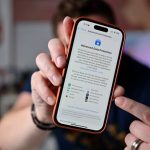How to secure your WiFi router against hackers is one of the most important steps you can take to protect your digital life. Your WiFi router is the gateway to all your connected devices – from laptops and phones to smart TVs and home security systems.
If it isn’t properly secured, hackers can gain access to your private information, steal sensitive data, or even hijack your network for malicious activities.
In this guide, we’ll walk through practical methods to secure your WiFi router against hackers, from updating firmware to enabling encryption, and show you how to keep your home network safe.
Step 1: Change the Default Admin Username and Password
Most routers come with generic login details like admin/admin. Hackers know these defaults and can use them to break in.
- Log into your router’s dashboard (type the IP address, e.g., `192.168.1.1`, in your browser).
- Locate the “Admin” or “System” settings.
- Change the username and password to something unique and strong.
Tip: Use a mix of uppercase, lowercase, numbers, and symbols. Avoid using your name, phone number, or “12345.”
Step 2: Update Your Router’s Firmware Regularly
Just like your phone or laptop, routers need updates to patch security flaws.
- Check your router’s manufacturer website or app for updates.
- Apply firmware updates whenever available.
- Enable automatic updates if supported.
This ensures your router is protected against the latest hacking techniques.
Step 3: Enable WPA3 or WPA2 Encryption
Your WiFi should be encrypted so outsiders can’t easily read the data transmitted over your network.
- In your router’s settings, look for Wireless Security.
- Choose WPA3 (if available) or WPA2-PSK.
- Avoid outdated protocols like WEP—they are easily hackable.
Step 4: Use a Strong WiFi Password
The WiFi password (different from the router’s admin password) controls who can connect to your network.
- Create a long, unique password (at least 12 characters).
- Avoid names, birthdays, or simple words.
- Share the password securely with family or guests.
Step 5: Disable WPS (WiFi Protected Setup)
WPS is a shortcut that allows devices to connect to your router by pressing a button or entering a PIN. Unfortunately, hackers can exploit WPS PINs.
- Go to your router’s wireless settings.
- Turn off WPS completely.
Step 6: Create a Guest Network
If friends or visitors need WiFi, don’t give them your main password.
- Set up a guest network with a different password.
- Limit guest access to the internet only (no access to your devices).
This keeps your smart devices, files, and personal gadgets safe from unwanted access.
Step 7: Hide Your SSID (Optional)
Your SSID is the name of your WiFi network. By hiding it, your WiFi won’t appear publicly in the list of available networks.
- Enable “Hide SSID” or “Do Not Broadcast SSID” in settings.
- Only users who know your SSID and password can connect.
Step 8: Turn Off Remote Management
Some routers allow you to control settings from outside your home. While convenient, this feature is risky.
- In the Administration or Remote Access section, disable remote management.
- Manage your router only from within your home network.
Step 9: Use a Firewall
Many routers have a built-in firewall to block suspicious traffic.
- Enable the firewall in the security settings.
- For extra protection, consider a software firewall on your devices as well.
Step 10: Monitor Connected Devices
Keep track of who is connected to your WiFi.
- Log into your router’s dashboard and check the list of connected devices.
- Remove unknown devices and change your WiFi password immediately if you spot suspicious activity.
FAQs on Securing Your WiFi Router Against Hackers
How often should I change my WiFi password?
Every 3–6 months is a good practice, especially if you’ve shared your password with many people.
What’s the safest WiFi encryption to use?
WPA3 is currently the most secure. If your router doesn’t support it, use WPA2.
Can hackers still break into a secured WiFi?
While no system is 100% hack-proof, applying strong security measures makes it extremely difficult for hackers.
Should I leave my router on all the time?
Yes, but if you’re away for long periods, turning it off can save energy and reduce the risk of attacks.
What signs show my WiFi has been hacked?
Unusual slow internet, unknown devices connected, or settings changed without your knowledge are red flags.