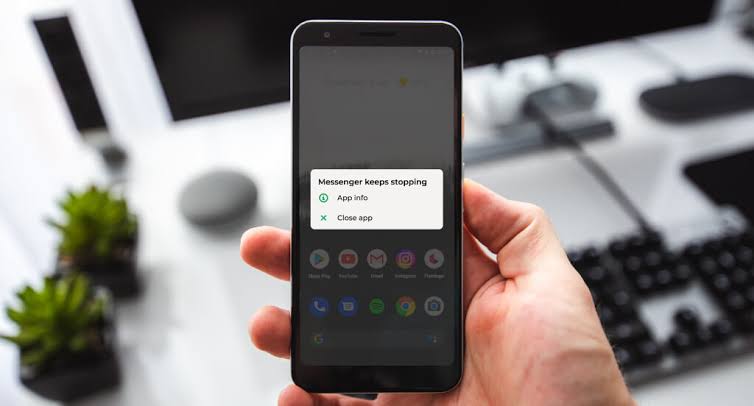In today’s digital age, our phones have become an essential part of our daily lives. However, there’s nothing more frustrating than when these apps crash or malfunction, disrupting our mobile experience. Learning how to fix apps that keep crashing on your phone is very important.
App crashes can occur at any time, and they can be caused by a variety of factors. Sometimes, it’s a simple issue that can be resolved with a quick fix, while other times, it may require more advanced troubleshooting.
Whether you’re dealing with a favorite social media app, a productivity tool, or a game, app crashes can be annoying and disrupt your workflow. In this guide, we’ll explore the common causes of app crashes and provide you with step-by-step instructions on how to fix them.
Understanding App Crashes
Before we dive into the solutions, it’s essential to understand why apps crash in the first place. App crashes can occur due to various reasons, including:
- Software bugs: Errors in the app’s code can cause it to crash or freeze.
- Insufficient memory: If your phone’s RAM is low, apps may crash or slow down.
- Incompatible operating system: If the app is not optimized for your phone’s operating system, it may crash or malfunction.
- Corrupted data: Corrupted app data can cause the app to crash or behave erratically.
- Conflicting apps: Sometimes, other apps installed on your phone can conflict with the app you’re trying to use, causing it to crash.
Basic Troubleshooting Steps
Before trying more advanced solutions, try these basic troubleshooting steps:
- Restart your phone: Sometimes, a simple reboot can resolve the issue.
- Update the app: Ensure you’re running the latest version of the app. Developers often release updates to fix bugs and improve performance.
- Clear app cache and data: Clearing the app’s cache and data can resolve issues caused by corrupted data.
- Check for operating system updates: Ensure your phone’s operating system is up-to-date, as updates often include bug fixes and performance improvements.
Advanced Troubleshooting Steps
If the basic steps don’t resolve the issue, try these advanced troubleshooting steps:
- Uninstall and reinstall the app: Sometimes, a fresh install can resolve the issue.
- Check for conflicting apps: If you’ve recently installed other apps, try uninstalling them to see if they’re causing the conflict.
- Disable battery-saving features: Some battery-saving features can cause apps to crash or malfunction.
- Check app permissions: Ensure the app has the necessary permissions to function correctly.
- Use the app in safe mode: Some apps may not function correctly due to other apps or services running in the background. Try booting your phone in safe mode to isolate the issue.
Additional Tips
To prevent app crashes in the future, consider the following tips:
- Regularly update your apps: Keep your apps up-to-date to ensure you have the latest bug fixes and performance improvements.
- Monitor your phone’s storage: Ensure you have sufficient storage space on your phone, as low storage can cause apps to crash.
- Avoid overloading your phone: Be mindful of the number of apps you have open at the same time, as this can cause your phone to slow down or crash.
Common App Crashes and Solutions
Some apps are more prone to crashes than others. Here are some common app crashes and their solutions:
- Social media apps: Social media apps like Facebook and Instagram can crash due to issues with the app’s cache or data. Try clearing the app’s cache and data to resolve the issue.
- Gaming apps: Gaming apps can crash due to insufficient memory or graphics issues. Try closing other apps or reducing the graphics quality to resolve the issue.
- Productivity apps: Productivity apps like email clients or note-taking apps can crash due to issues with the app’s data or synchronization problems. Try clearing the app’s data or checking your account settings to resolve the issue.
FAQs on How to Fix Apps That Keep Crashing on a Phone
Why do apps keep crashing on my phone?
Apps can crash due to various reasons, including software bugs, insufficient memory, incompatible operating system, corrupted data, or conflicting apps.
How to fix apps that keep crashing on a phone?
Try basic troubleshooting steps like restarting your phone, updating the app, clearing app cache and data, and checking for operating system updates. If the issue persists, try advanced troubleshooting steps like uninstalling and reinstalling the app or disabling battery-saving features.
Will uninstalling and reinstalling an app delete my data?
Yes, uninstalling an app will delete its data. However, if the app syncs data with a cloud account or external storage, your data may still be recoverable.
Can I prevent apps from crashing in the future?
Yes, you can take steps to prevent app crashes by regularly updating your apps, monitoring your phone’s storage, avoiding overloading your phone, and disabling battery-saving features that may interfere with app performance.
What if none of the troubleshooting steps work?
If none of the troubleshooting steps work, you may need to contact the app developer or seek further assistance from the phone’s manufacturer or a technical support specialist.