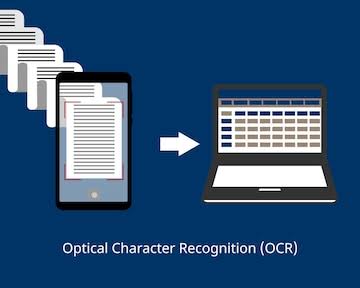Sharing files has never been faster or easier thanks to modern wireless technologies. Instead of emailing yourself a file or plugging in cables, tools like AirDrop and Nearby Share let you transfer photos, videos, documents, and even links instantly.
In this guide, we’ll explain how to use AirDrop and Nearby Share step by step, highlight their differences, and provide practical tips to help you send files instantly without hassle.
What is AirDrop?
AirDrop is Apple’s built-in file-sharing feature that works across iPhones, iPads, and Mac computers. It uses a mix of Bluetooth (to detect nearby devices) and Wi-Fi Direct (to transfer files quickly).
With AirDrop, you can share:
- Photos and videos
- Documents and PDFs
- Website links
- Contacts and more
The best part is that files are sent in full quality, unlike some messaging apps that compress photos or videos.
How to Use AirDrop (Step-by-Step)
Here’s how to use AirDrop to share files between Apple devices:
1. Enable AirDrop on both devices
- On iPhone/iPad: Swipe down to open Control Centre → Hold the network settings panel → Tap AirDrop → Select Contacts Only or Everyone for 10 Minutes.
- On Mac: Open Finder → Select AirDrop from the sidebar → Choose Contacts Only or Everyone.
2. Open the file you want to share
- Go to Photos, Files, Safari, or any app with the Share button.
3. Tap the Share icon
- Select AirDrop from the sharing options.
4. Choose the receiving device
- The nearby device will appear. Tap it to send the file.
5. Accept the transfer on the other device
- The recipient will get a pop-up asking to accept the file. Within seconds, your file will appear in the recipient’s Photos, Files, or relevant app.
What is Nearby Share?
Nearby Share is Google’s equivalent of AirDrop, built for Android phones, Chromebooks, and now Windows PCs. It works using Bluetooth, Wi-Fi Direct, and even NFC, depending on the devices involved.
You can share:
- Photos and videos
- Apps and links
- Documents and files
- Large files (up to 1GB or more, depending on the device)
The feature is designed for Android ecosystems but is expanding, making it more versatile than ever.
How to Use Nearby Share (Step-by-Step)
Follow these steps to send files with Nearby Share:
1. Enable Nearby Share
- On Android: Go to Settings → Google → Devices & Sharing → Nearby Share → Turn it on.
- On Windows (with the official app): Install Nearby Share for Windows, sign in, and enable visibility.
2. Set visibility options
- Choose whether you want to be visible to Everyone, Contacts Only, or Hidden.
3. Select the file you want to share
- Open Gallery, Files, or any app → Tap the Share button → Choose Nearby Share.
4. Find the receiving device
- Your phone will scan for nearby devices with Nearby Share enabled.
5. Tap the device name to send
- The recipient will get a pop-up asking to accept the file. The transfer happens instantly, and files are saved automatically on the recipient’s device.
Tips for Faster and Safer File Transfers
- Keep Wi-Fi and Bluetooth on for best results.
- Stay close—both AirDrop and Nearby Share work best within a few metres.
- Choose the right visibility setting (Contacts Only for privacy, Everyone only when necessary).
- Avoid large file transfers in crowded area where interference may slow things down.
- Keep your device updated to access the latest improvements in speed and security.
FAQs About AirDrop and Nearby Share
How do I turn on AirDrop on my iPhone?
To enable AirDrop, swipe down to open Control Centre, hold the network settings panel, and tap AirDrop. You can then choose Contacts Only or Everyone for 10 Minutes depending on who you want to share files with.
Can I use Nearby Share between Android and Windows devices?
Yes. Google released a Nearby Share app for Windows, allowing Android users to transfer files like photos, documents, and videos directly to a PC. Both devices need Bluetooth and Wi-Fi enabled.
Is AirDrop faster than Nearby Share?
AirDrop is extremely fast within the Apple ecosystem, especially for large files, because it uses Wi-Fi Direct. Nearby Share is also very quick, but transfer speed may vary depending on the Android phone or Windows PC used.
Do AirDrop and Nearby Share reduce file quality?
No. Unlike messaging apps that compress photos and videos, both AirDrop and Nearby Share send files in their original quality, making them ideal for sharing high-resolution photos, 4K videos, and large documents.
Which is safer between AirDrop and Nearby Share?
Both tools are secure, as they use encrypted connections to protect files during transfer. For extra safety, it’s best to set AirDrop or Nearby Share to Contacts Only so strangers cannot send files to your device.