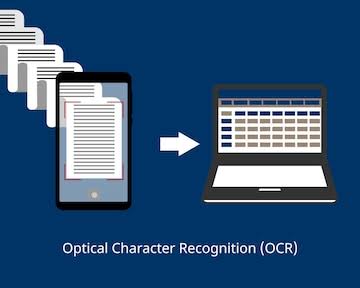Imagine having a photo of a printed document, lecture notes, or even a receipt, and needing to use the information without typing it all over again. This is where Optical Character Recognition (OCR) comes in.
OCR is a technology that allows you to scan images and extract readable, editable text, saving both time and effort. From banks processing cheques to teachers digitising worksheets, OCR is everywhere, even if most people do not realise they are using it.
This guide explains what OCR is, why it is useful, and exactly how you can use it to convert photos to text. Whether you are a beginner exploring OCR for the first time or someone who simply wants an easy method to get work done faster, this article will provide a clear, step-by-step approach.
What is OCR (Optical Character Recognition)?
At its simplest, OCR is a form of computer technology that recognises text characters within images. When you scan or photograph a document, what you usually get is a static picture, essentially a digital photograph. OCR software looks at this image, identifies letters, numbers, and symbols, and then converts them into editable text.
Why Convert Photos to Text?
Converting photos to text using OCR has several practical benefits. Firstly, it saves time. Instead of retyping handwritten or printed content, you can simply take a photo, run it through OCR software, and get editable text within seconds. Secondly, it improves efficiency by making information searchable. For instance, once a document is digitised, you can quickly search for specific words or phrases rather than scanning through a stack of papers.
Another reason is accessibility. Students can turn lecture slides into text-based notes, businesses can scan invoices for digital storage, and individuals can keep receipts and official records without clutter. OCR not only helps reduce paperwork but also makes sharing and storing documents much easier.
Step-by-Step Guide: How to Convert Photos to Text
Here is a simple process anyone can follow to convert photos into text:
- Choose Your OCR Tool – Decide whether you want to use a mobile app, online platform, desktop software, or a cloud service.
- Upload or Scan the Photo – Either take a new picture or select an existing one from your files.
- Run OCR on the Image – Allow the software to process the image and extract the text.
- Review and Edit the Text – OCR is not always 100% accurate, especially with poor image quality, so check for mistakes.
- Save and Share – Export the text into a Word file, PDF, or any format you prefer, and store it digitally.
By following these steps, even beginners can master OCR quickly and get high-quality results.
Tips for Best OCR Results
To maximise accuracy, always ensure that your photos are clear and well-lit. A high-resolution image makes it easier for the OCR software to recognise characters correctly. Flat, evenly lit documents produce better results than crumpled or shadowed ones.
Additionally, avoid using OCR on messy handwriting unless the tool explicitly supports it. Some modern apps can handle neat handwriting, but printed text is far more reliable. Choosing the right OCR tool for your purpose also matters, a free app might work well for students, while businesses should consider professional-grade solutions.
Limitations of OCR
While OCR is incredibly powerful, it is not perfect. Poor image quality, unusual fonts, or heavily stylised documents can reduce accuracy. Handwritten text, in particular, remains a challenge, though AI-based tools are improving in this area.
Another limitation is formatting. Some OCR software struggles with columns, tables, or mixed content. For documents that require precise formatting, manual editing is usually necessary after conversion.
FAQs on How to Convert Photos to Text Using OCR (Optical Character Recognition)
What is Optical Character Recognition in simple terms?
OCR, or Optical Character Recognition, is a technology that converts text in images into editable and searchable digital text.
Can OCR recognise handwriting?
Some advanced OCR tools can recognise neat handwriting, but printed text usually gives far better accuracy.
Is OCR free to use?
Yes, many free mobile apps and online platforms offer OCR. However, professional desktop software often requires a paid licence.
Which OCR app is best for beginners?
Google Lens and Microsoft Lens are beginner-friendly, free, and easy to use on mobile phones.
Does OCR work offline?
Yes, some desktop software and apps allow offline use, though many online OCR services require internet access.