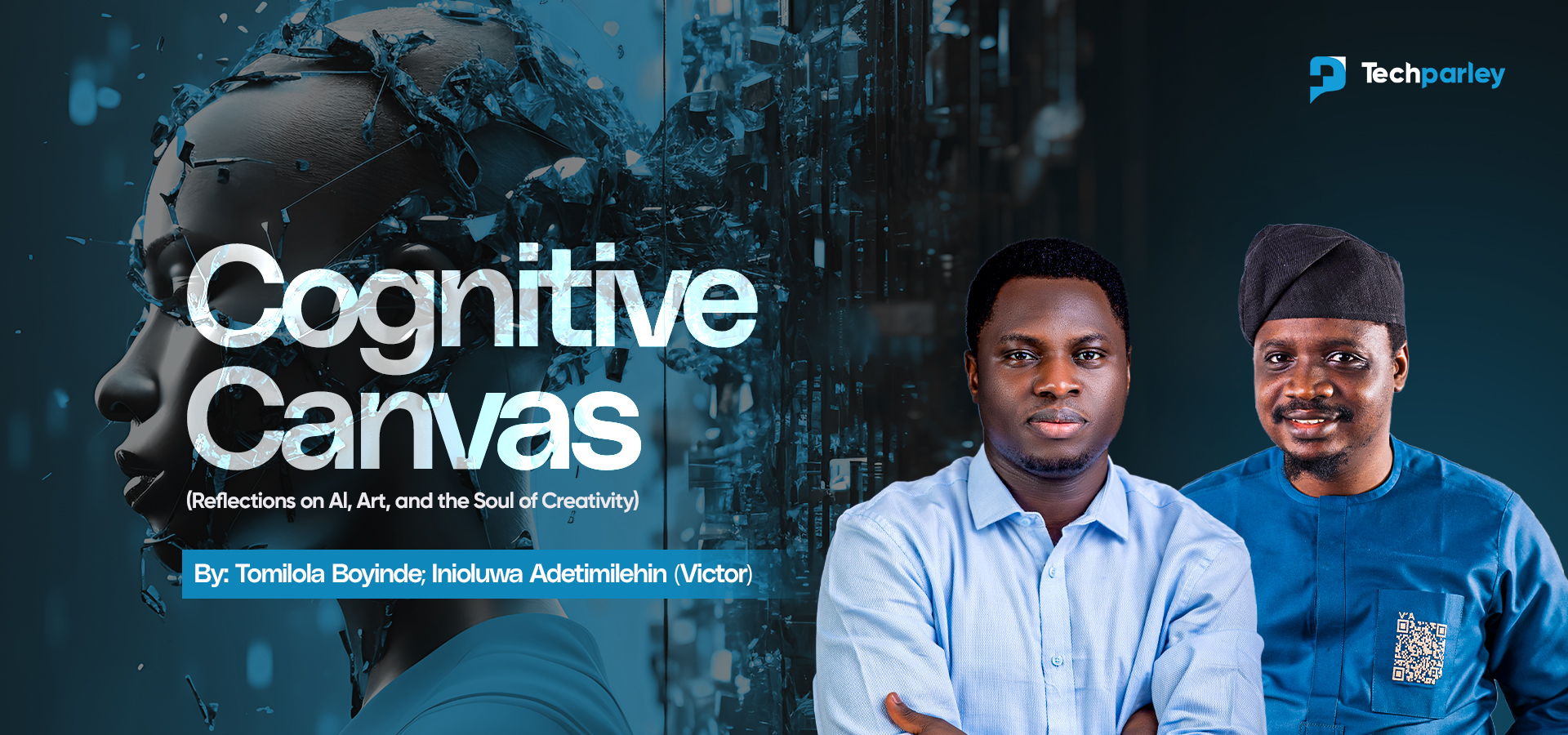Whether you’re creating a tutorial, recording gameplay, giving feedback on a project, or making a presentation, screen recording is a powerful way to capture and share what’s happening on your computer. This is why it is very useful to know how to record your computer screen for free.
The good news? You don’t need to spend money on premium software. Both Windows and macOS come with built-in screen recorders, and there are excellent free tools available online.
This guide will walk you through the easiest ways to record your screen for free, covering built-in options, third-party apps, and online platforms.
1. How to Record Your Screen on Windows for Free
Using Xbox Game Bar (Windows 10 & 11)
Windows has a free built-in recorder designed for gamers, but it works for anyone.
- Press Windows + G to open the Game Bar.
- Click the Record button or press Windows + Alt + R to start recording.
- To stop, press the same shortcut or click the stop button.
- Your video will be saved in Videos > Captures by default.
Tip: Xbox Game Bar only records one app window at a time, it won’t capture the desktop or File Explorer.
2. How to Record Your Screen on Mac for Free
Using Screenshot Toolbar (macOS Mojave and later)
- Press Command + Shift + 5 to open the toolbar.
- Choose to record the entire screen or just a selected portion.
- Click Record.
- To stop, click the Stop button in the menu bar or press Command + Control + Esc.
- The recording automatically saves to your desktop.
Using QuickTime Player (Older macOS versions)
- Open QuickTime Player.
- Go to File > New Screen Recording.
- Select recording options and click Record.
- Save your video when finished.
3. Best Free Screen Recording Software
If you want more control or features, free third-party tools are a great choice.
OBS Studio (Windows, Mac, Linux)
- Completely free and open-source.
- Lets you record multiple sources (screen, webcam, audio).
- Supports streaming to platforms like Twitch and YouTube.
- Steeper learning curve but very powerful.
ShareX (Windows only)
- Free and lightweight.
- Can record screen and take screenshots.
- Customizable hotkeys and direct uploads to cloud storage.
4. Free Online Screen Recorders (No Download Needed)
If you don’t want to install software, these online tools work in your browser:
- Loom (Free Plan): Record up to 5 minutes with webcam overlay.
- Screencast-O-Matic (Free): Simple recorder, free version includes watermark.
- Apowersoft Online Recorder: Easy to use, saves recordings directly.
Tips for Better Screen Recordings
- Use a microphone for clear narration.
- Record in a quiet space to avoid background noise.
- Adjust resolution and frame rate depending on whether you want higher quality or smaller file size.
- Do a test run before recording your final video.
How to Edit and Share Your Recordings
- Free editors: Shotcut, DaVinci Resolve (Free), or iMovie (Mac users).
- Save/export in MP4 format for best compatibility.
- Share via YouTube, Google Drive, Dropbox, or directly in presentations.
FAQs About How to Record Your Computer Screen for Free: Step-by-Step Guide
Does Windows have a free screen recorder?
Yes. Windows 10 and 11 come with the built-in Xbox Game Bar, which lets you record apps and games for free. Just press Windows + G to open it.
Can I record my Mac screen without downloading software?
Yes. On macOS Mojave or later, press Command + Shift + 5 to use the built-in Screenshot Toolbar. It lets you record the full screen or a selected portion.
What’s the best free screen recorder for beginners?
If you want something simple, start with built-in options like Xbox Game Bar (Windows) or Screenshot Toolbar (Mac). For more features, try OBS Studio, which is free but more advanced.
Are free screen recorders safe to use?
Yes, if you stick to trusted options like OBS Studio, ShareX, or built-in tools. Be careful with unknown online tools, as some may add watermarks or have privacy risks.
How to record your computer screen for free?
You can record your computer screen for free using built-in tools like Xbox Game Bar on Windows or the Screenshot Toolbar on macOS. If you need more features, free software like OBS Studio or ShareX also works perfectly without costing anything.