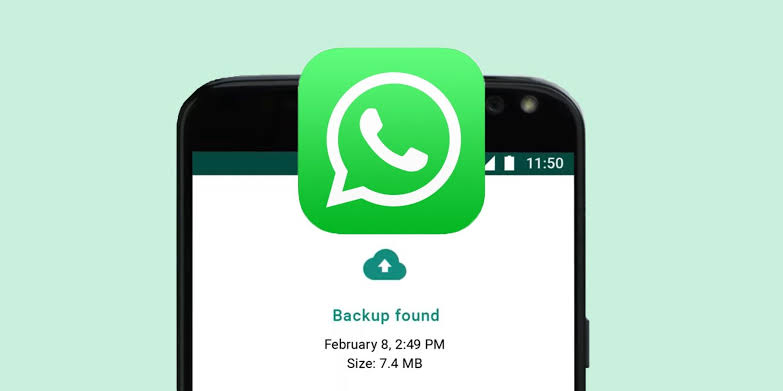WhatsApp has become one of the most important communication tools for personal and professional use. From family conversations to work-related updates, the app stores valuable information that many people don’t want to lose. It’s very vital to understand how to backup and restore your WhatsApp chats.
That’s why understanding how to back up and restore your WhatsApp chats is essential. Whether you are switching to a new phone, reinstalling the app, or safeguarding against data loss, this guide explains everything you need to know.
Why Backing Up Your WhatsApp Chats Matters
Losing your chat history can mean losing important memories, business discussions, or critical data. Backups give you peace of mind that no matter what happens to your device, your messages and media files are safe and retrievable.
How WhatsApp Backup Works
WhatsApp offers automatic and manual backup options. On Android, backups are stored in Google Drive, while on iPhone, they are stored in iCloud. Local backups can also be created on your phone’s storage or SD card.
By enabling backup, WhatsApp saves your messages, photos, and videos to your chosen cloud service, allowing you to restore them later when needed.
How to Backup WhatsApp Chats on Android
- Open WhatsApp and go to Settings.
- Tap Chats > Chat Backup.
- Choose Google Account for backup.
- Select the frequency (daily, weekly, monthly, or manual).
- Decide whether to include videos.
- Tap Back Up to start the process.
How to Backup WhatsApp Chats on iPhone
- Open WhatsApp and go to Settings.
- Tap Chats > Chat Backup.
- Connect your iPhone to iCloud.
- Choose Back Up Now or set up Auto Backup.
- Decide whether to include videos.
How to Restore WhatsApp Chats on a New Phone
- Install WhatsApp and verify your phone number.
- The app will prompt you to restore your backup.
- Choose Restore and wait for the process to finish.
- Your chats and media files will appear after the restore is complete.
How to Restore Local Backups on Android
If you do not use Google Drive, WhatsApp automatically saves local backups to your phone’s storage.
- Copy the local backup file from your old device to the new one.
- Install WhatsApp and verify your phone number.
- WhatsApp will detect the local backup and prompt you to restore it.
Common Issues with Backups and Restores
- Not enough space in Google Drive or iCloud.
- Weak internet connection causing incomplete backup.
- Using a different phone number than the one used for the backup.
- Old backups being overwritten by new ones.
FAQs on How to Backup and Restore Your WhatsApp Chats
Can I back up WhatsApp without Google Drive or iCloud?
Yes, you can create local backups stored on your phone or SD card, but you’ll need to transfer them manually if switching devices.
How much storage do I need for WhatsApp backups?
It depends on the size of your chats, photos, and videos. You may need several gigabytes of space if you back up media files.
Can I restore WhatsApp chats from Android to iPhone or vice versa?
Yes, WhatsApp now supports chat migration between Android and iPhone, but it requires specific conditions such as using the Move to iOS app or a cable connection.
How often should I back up WhatsApp?
Daily backups are recommended to ensure you always have the latest messages and media saved.
Can I access my WhatsApp backup outside the app?
No, backups are encrypted and can only be restored through WhatsApp itself. You cannot directly read or open them outside the app. This is why it’s important to know how to backup and restore your WhatsApp chats.