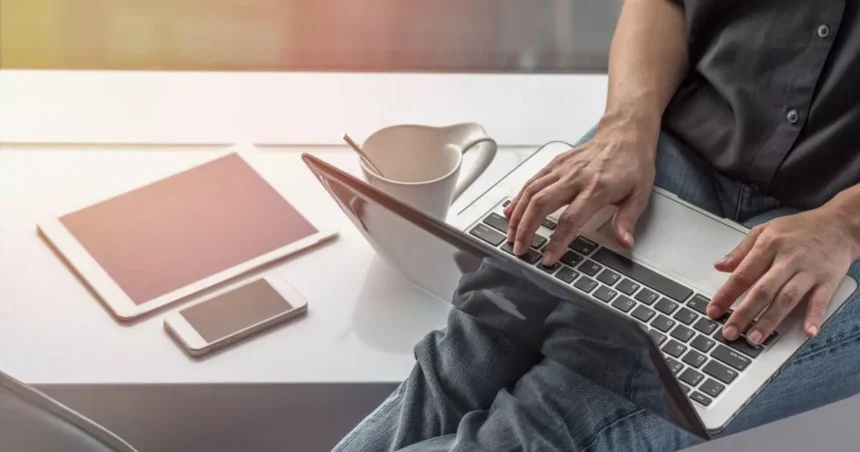Whether you need to turn a Word document into a PDF, convert an MP3 to WAV, or transform a video from MP4 to AVI, file conversion is a common task. This is why it’s important to know how to convert any file format for free.
The good news? You don’t always need expensive software. There are free tools and online platforms that let you convert files quickly and safely.
This guide explains how to convert any file format for free, step by step, covering documents, audio, video, and image files.
Understand File Formats and Their Uses
Before converting, it’s important to know why different formats exist:
- Documents: Word (.docx), PDF, TXT — PDFs are widely used for sharing read-only documents, while Word files are editable.
- Audio: MP3, WAV, FLAC — MP3 is compressed for general use; WAV is uncompressed for higher quality.
- Video: MP4, AVI, MOV — MP4 is versatile and widely supported; AVI or MOV may be needed for editing or specific devices.
- Images: JPG, PNG, GIF — JPG for photographs, PNG for transparency, GIF for animations.
Knowing the target format helps you choose the best conversion method.
Use Free Online Conversion Tools
Several reliable online tools can convert files without installing software:
- Zamzar (zamzar.com): Supports hundreds of file types including documents, audio, video, and images. Simply upload your file, select the target format, and download.
- CloudConvert (cloudconvert.com): Offers free conversions with a user-friendly interface and batch processing for multiple files.
- Online-Convert (online-convert.com): Lets you adjust settings like resolution, quality, or bitrate while converting.
Steps to Convert Using Online Tools:
- Visit the website (e.g., Zamzar).
- Upload the file you want to convert.
- Select the desired output format.
- Click “Convert” and wait for the process to finish.
- Download the converted file.
Pro Tip: Make sure you use reputable sites to avoid malware or privacy risks.
Convert Files Using Desktop Software (Free Options)
Sometimes offline tools are better for large files or privacy concerns:
- LibreOffice: Free office suite that can open and export Word, Excel, and PowerPoint files to PDF.
- VLC Media Player: Free software for converting audio and video files (e.g., MP4 to MP3, AVI to MP4).
- Audacity: Open-source audio software for converting and editing audio files like MP3, WAV, or FLAC.
- GIMP: Free image editor that can convert image files like JPG, PNG, and GIF.
Steps Example (VLC for Video Conversion)
- Open VLC → Media → Convert / Save.
- Add the video file.
- Choose “Convert” and select the output format.
- Start the conversion and save the file.
Mobile-Friendly Conversion Options
If you’re on a smartphone, there are free apps for file conversion:
- Documents by Readdle (iOS): Converts PDFs, Word, and other documents.
- File Converter (Android): Supports audio, video, images, and documents.
- Online Tools via Mobile Browser: Websites like CloudConvert and Zamzar are mobile-friendly and work without app installation.
Tips for Safe and Efficient File Conversion
- Check File Size Limits: Free tools often have upload limits. For large files, desktop software may be better.
- Backup Originals: Always keep a copy of the original file in case conversion changes quality or formatting.
- Privacy Considerations: Avoid uploading sensitive files to unknown online converters.
- Batch Conversions: Some tools allow multiple files at once, great for large projects.
- Optimize Settings: Adjust quality, resolution, or bitrate to balance file size and output quality.
FAQs on How to Convert Any File Format for Free
Can I convert any file format for free?
Yes, most file formats, including Word, PDF, MP3, MP4, JPG, and more can be converted for free using online tools, desktop software, or mobile apps. However, some very large files or niche formats may require premium tools.
Are online file converters safe to use?
Most reputable online converters like Zamzar, CloudConvert, and Online-Convert are safe for general files. To protect sensitive data, avoid uploading confidential or personal documents to untrusted websites. This is why it’s important to know how to convert any file format for free.
Do I need to install software to convert files?
No. Many free online tools allow you to convert files directly in your browser. However, desktop software like VLC, Audacity, LibreOffice, or GIMP is recommended for large files, batch conversions, or sensitive content.
Can I convert files on my smartphone?
Yes. Mobile-friendly tools and apps such as Documents by Readdle (iOS) or File Converter (Android) allow you to convert documents, audio, video, and image files directly on your phone. Online tools like CloudConvert also work via mobile browsers.