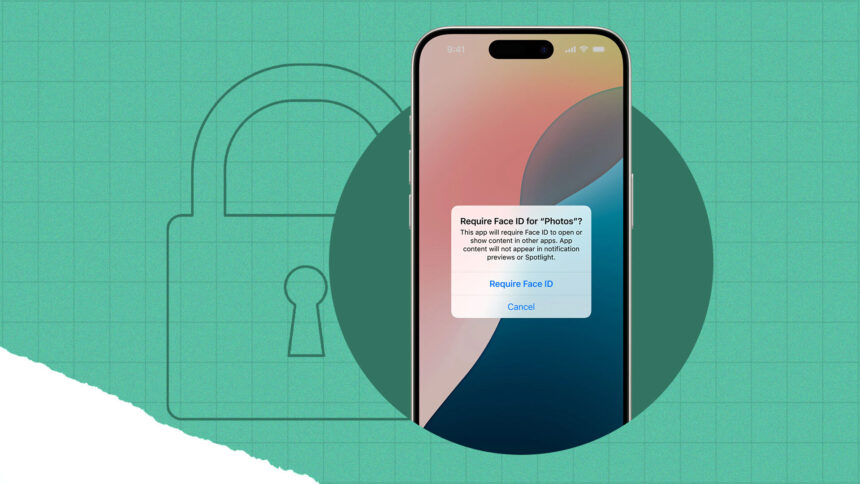Smartphones today hold personal information ranging from private chats to banking details. While a device passcode or fingerprint lock secures your phone as a whole, sometimes that is not enough. Learning how to lock apps on your phone is very important.
Locking individual apps provides an extra shield, ensuring sensitive apps like messaging, banking, or photo galleries remain private even if someone has temporary access to your phone.
Why lock apps on your phone
Locking apps adds a second layer of security. It is particularly useful if you:
- Share your phone with friends, family, or children
- Want to protect sensitive apps such as banking, email, or health records
- Need more control over who sees your photos, chats, or social media accounts
- Want peace of mind in case of theft or loss
Built-in app lock features on Android
Many Android devices come with app lock tools pre-installed. These are easy to set up and integrate smoothly with the system.
Examples include:
- Xiaomi, OnePlus, Oppo, and Huawei phones, which allow you to enable App Lock in Settings and choose which apps to secure with PIN, fingerprint, or face unlock
- Samsung phones, which offer Secure Folder, a protected space where you can place apps, files, and photos, accessible only through authentication
Using third-party app lockers on Android
If your device does not include built-in app lock features, you can install a trusted third-party locker from the Google Play Store. Popular choices include:
- AppLock
- Norton App Lock
- Smart AppLock
When using third-party apps, always:
- Download only from official app stores
- Read reviews and ratings carefully
- Check privacy policies before granting permissions
Locking apps on iPhones
iOS does not have a direct app lock option, but there are two effective workarounds:
- Screen Time: Go to Settings > Screen Time and set app limits. Once the daily limit is reached, the app is locked and requires a Screen Time passcode.
- Shortcuts Automation: Create an automation that prompts Face ID, Touch ID, or passcode each time you open certain apps. This requires some setup but offers a true lock-like experience.
Locking sensitive folders and media
Sometimes you only need to protect photos or files rather than entire apps. Both platforms offer solutions:
- Android: Google Photos provides a Locked Folder for sensitive images and videos
- iOS: The Photos app has a Hidden Album protected by Face ID or Touch ID
- Cloud storage: Services like Google Drive and iCloud Drive allow password-protecting specific files or re-authentication before opening them
Extra privacy measures
App locking should be part of a bigger privacy strategy. Consider also:
- Setting a strong device passcode
- Using fingerprint or facial recognition for faster but secure access
- Keeping your phone and apps updated for the latest security fixes
- Limiting app permissions, especially for contacts, camera, and location
- Enabling two-factor authentication for banking, email, and cloud apps
When app locks are most useful
App locks are especially valuable for:
- Parents who lend devices to children
- Professionals handling confidential work information
- People who frequently share their phone in social or family settings
- Anyone who wants an extra line of defense in case of theft or loss
FAQs on How to Lock Apps on Your Phone for Extra Privacy
Can I lock individual apps on both Android and iPhone?
Yes, but Android has more built-in options, while iPhone requires workarounds. This is why it’s very important to learn how to lock apps on your phone.
Are third-party app lockers safe?
Most are safe if downloaded from official stores and well-reviewed.
Can I lock my photo gallery?
Yes, both Android and iOS allow you to hide or lock sensitive photos.
Will locking apps slow down my phone?
Not usually, though poorly designed third-party apps can affect performance.
Can I use Face ID or fingerprint for locked apps?
Yes, both built-in and third-party options often support biometrics.