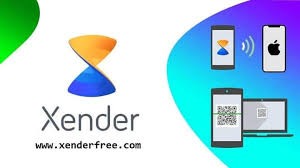If you already use Xender to move files fast without cables, good news: it can also help you save pictures and videos from WhatsApp and Facebook.
Xender’s built-in Social Downloader and its file manager make it simple to grab WhatsApp Status posts (photos/videos), download public Facebook media, and organize your saved files for offline viewing. Below is a clear, step-by-step guide with practical tips and FAQs.
Why Xender Is a Smart Choice for Saving Social Media Media
Beyond speedy offline file sharing, Xender includes a Social Media Downloader that can save videos and photos from supported platforms such as Facebook and WhatsApp, all inside one familiar app.
It also has a lightweight file manager and a “Connect to PC” mode so you can manage and back up downloads on a bigger screen.
Before You Start: Important Notes
Keep Xender updated to the latest version to see the newest downloader options and bug fixes. Some Facebook items (and a few WhatsApp statuses) can’t be downloaded due to privacy settings set by the original poster; Xender respects those rules.
Availability of social-download features can vary by app version, region, and device platform (Android vs. iOS).
Part 1: Save Facebook Videos with Xender (Android)
Open the Facebook app and navigate to the video you want. Tap the three dots or Share and choose Copy link. Next, launch Xender, tap Social at the bottom, and choose Downloader.
Select Facebook, paste the copied link into the input bar, and tap Download. The video will be saved to your phone’s storage and show up in your gallery or Xender’s Downloads.
Part 2: Save Facebook Photos with Xender (Android)
Also, you can save photos from Facebook with Xender’s Social Media Downloader. While viewing the photo in the Facebook app, use Share then Copy link (or the ⋯ menu then Copy link if available). Open Xender, go to Social, click on Downloader then Facebook, paste the link, and tap Download.
If the photo is private or the poster has restricted downloads, Xender won’t fetch it, try asking the owner to make the post shareable or use Facebook’s own “Save Photo” when available. Xender’s Play Store page explicitly notes support for saving photos from Facebook.
Part 3: Save WhatsApp Status Photos and Videos with Xender
First, view the contact’s Status in WhatsApp so it appears in your phone’s cache. Then open Xender, go Social (or Connect), then click WhatsApp. Xender will automatically list the statuses you’ve watched, including both photos and videos.
Tap the one you want and hit Download. It’s quicker and cleaner than using separate “status saver” apps.
Part 4: Save WhatsApp Chat Media (Photos/Videos) with Xender’s File Manager
If you want to keep photos and videos that were sent directly in chats (not just Status), you can copy or back them up using Xender’s file manager by following the steps below:
- 1. Open Xender and go to its Files/Phone section (names can vary slightly by version).
- 2. Browse to your WhatsApp media folders. On recent Android versions (Android 11 above), WhatsApp media typically lives under:
Internal storage > Android > media > com.whatsapp > WhatsApp > Media > WhatsApp Images (and WhatsApp Video for videos). - 3. Long-press to select the items or folders you want, then copy/move them to another folder (e.g., DCIM/Camera or a custom “Saved WhatsApp” folder), or use Connect to PC in Xender to quickly back them up to your computer over Wi-Fi.
This approach helps you keep specific pictures/videos organized and safe, especially if you plan to clean up chat history later. (Folder location reflects WhatsApp’s newer storage path on Android 10/11+, which moved under Android/media.)
Managing Storage, Folders, and SD Card
Xender lets you change the download/storage location (e.g., to SD card) and shows a unified “Downloads” area so you can find items later. If you prefer organizing by album, move files into your preferred gallery folders after download. This is handy for heavy WhatsApp users who save many Status clips.
Using Xender on iPhone (Feature Differences)
On iOS, Xender remains excellent for file transfers and Connect to PC, but some social-download features may be limited compared to Android due to platform restrictions.
If you don’t see a Social Downloader on iPhone, use Facebook/WhatsApp’s built-in Save options where available, then manage the saved files with Xender or transfer them to another device or your computer using Connect to PC.
Troubleshooting: When Downloads Don’t Work
If Xender can’t fetch a Facebook link, the post may be private or region-restricted. For WhatsApp Status, make sure you opened the Status in WhatsApp first so Xender can detect it; refresh the Social/WhatsApp screen afterward. If folders look “empty” in a file manager, remember that newer Android versions place WhatsApp under Android/media/com.whatsapp, navigate there instead.
Frequently Asked Questions (FAQs) About Saving Pictures and Videos From WhatsApp and Facebook Using Xender
Can Xender save both photos and videos from Facebook and WhatsApp?
Yes. Xender’s Social Media Downloader supports saving videos and photos from supported platforms, including Facebook and WhatsApp (especially Status). Some items may be blocked by privacy settings.
Where do my downloads go, and can I change that folder?
They’re stored in your phone’s internal storage (visible via Xender’s Downloads or your Gallery). You can change Xender’s storage location (e.g., to SD card) in settings.
Why can’t I see a WhatsApp Status in Xender?
Xender only lists statuses you’ve already viewed in WhatsApp. Open the Status in WhatsApp first, then return to Xender’s Social > WhatsApp and download.
How do I save regular WhatsApp chat photos and videos (not Status)?
Use Xender’s file manager (or Connect to PC) to browse to the WhatsApp media folders and copy/move the files you want. On Android 11+, look under Android/media/com.whatsapp/WhatsApp/Media.
Does this work on iPhone the same way?
Core file transfer works well, but the social download features can be more limited on iOS. If you don’t see the downloader, use Facebook/WhatsApp’s Save options, then manage or transfer the saved files with Xender.