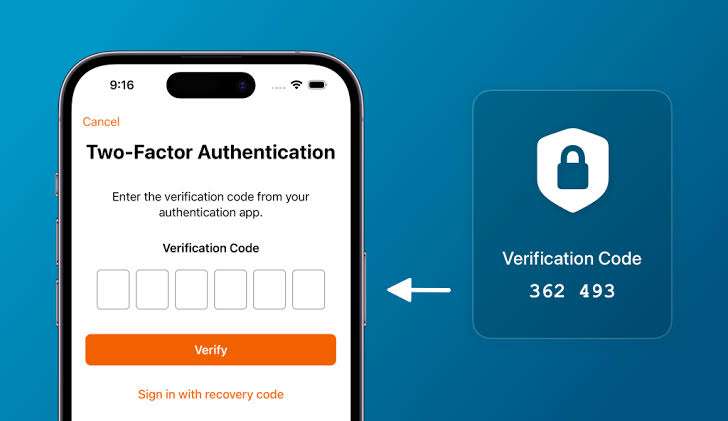Online threats are becoming more sophisticated each day, making it clear that passwords alone are no longer enough to keep your digital accounts secure. That’s where Two-Factor Authentication (2FA) comes in.
Cybercriminals can steal or guess passwords with increasing ease, putting your personal information, finances, and identity at risk. Two-Factor Authentication adds an essential layer of protection by requiring a second form of verification, typically a one-time code sent to your phone or generated by an authentication app.
Even if someone manages to obtain your password, they won’t be able to access your account without this additional proof of identity.
In this guide, Techparley will walk you through how to enable Two-Factor Authentication (2FA) on major platforms such as Google, Apple, WhatsApp, and Instagram. Whether you’re securing personal emails, social media, or sensitive work accounts, these steps can help safeguard your digital life.
What is Two-Factor Authentication (2FA)?
Two-Factor Authentication is a method of verifying your identity using two pieces of information:
- Something you know (your password)
- Something you have (your phone or an app)
Even if someone steals your password, they won’t be able to access your account without the second factor.
Why You Should Enable 2FA
Enabling Two-Factor Authentication drastically reduces your chances of falling victim to phishing, identity theft, or account hijacking. It’s especially important for emails, social media, online banking, and any account tied to sensitive data.
How to Set Up 2FA on Popular Platforms
For Gmail / Google Account
1. Go to myaccount.google.com
2. Click on Security
3. Under “Signing in to Google”, select 2-Step Verification and click Get Started.
4. Log in and follow the steps to add your phone number or set up Google Authenticator.
For WhatsApp
1. Open WhatsApp > Settings > Account > Two-step verification
2. Tap Enable
3. Set a 6-digit PIN and provide an email address for recovery
For Instagram
1. Go to Profile > Menu (☰) > Settings and Privacy > Accounts Centre.
2. Select Password and security > Two-factor authentication.
3. Choose between SMS or an authentication app.
For Apple ID (iPhone, iPad)
1. Go to Settings > [Your Name] > Password & Security
2. Tap Turn on Two-Factor Authentication
3. Enter your phone number and follow the prompts.
For Windows 10/11 (Microsoft Account)
1. Visit account.microsoft.com/security
2. Click Two-step verification > Set up
3. Use the Microsoft Authenticator app or receive a code via SMS.
Recommended 2FA Apps
- Google Authenticator
- Authy
- Microsoft Authenticator
- Duo Mobile
Authy is especially useful because it backs up your codes and allows multi-device access.
What to Do If You Lose Your Phone
When setting up 2FA, always enable backup codes or link an email address for recovery. Store these safely offline in case you lose access to your device.
FAQs: Two-Factor Authentication
Is Two-Factor Authentication (2FA) really necessary for personal accounts?
Yes. Even for non-professional use, Two-Factor Authentication (2FA) protects your data, financial info, and online identity.
What happens if I lose access to my 2FA device?
Most services offer backup codes or recovery via email. It’s important to set these up in advance.
Can I use the same 2FA app for multiple accounts?
Yes. Apps like Google Authenticator and Authy support multiple accounts.
Is 2FA the same as multi-factor authentication?
Technically, 2FA is a form of multi-factor authentication (MFA), which could involve more than two layers.
Does enabling 2FA slow down login?
Slightly, but the added time (a few seconds) is worth the added security.