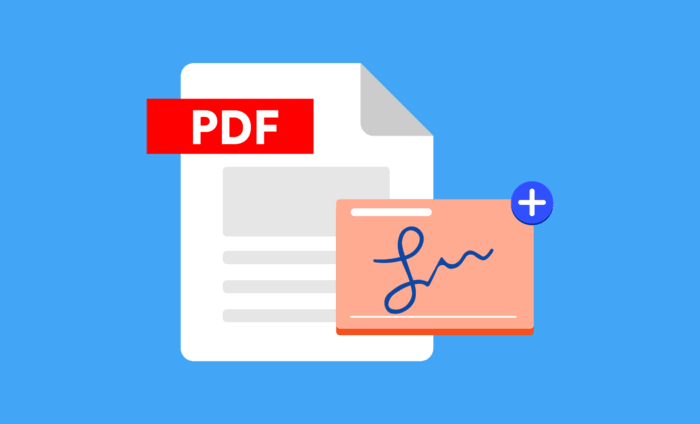Whether you’re approving a contract, signing an invoice, or closing a deal remotely, you can sign PDFs electronically without leaving your screen. Knowing how to sign PDF documents digitally is very important.
Digital signing not only saves time and resources but also enhances security by adding tamper-evidence and, in many cases, legal validity.
This guide explains the difference between electronic signatures and digital signatures, shows you how to sign PDFs across devices, and answers common questions about legality, security, and best practices.
How to Sign PDF Documents Digitally Without Printing
Want to sign a PDF without touching a printer or pen? You’ve got two main options:
- Electronic signatures (e-signs): A typed, drawn, or image-based signature you place on a PDF. Fast, usually sufficient for everyday business.
- Digital signatures (certificate-based): Cryptographically secured signatures that verify identity and detect tampering. Required for higher-trust or regulated workflows.
Below is a practical, step-by-step guide for both approaches on Windows, macOS, iOS/Android, and in the browser—plus tips on legality, security, and troubleshooting.
Part 1: Electronic Signatures (Fast & Easy)
A) Windows (Adobe Acrobat Reader — Free)
1. Install Adobe Acrobat Reader (free).
2. Open your PDF → click Tools › Fill & Sign (or the pen icon).
3. Choose Sign › Add Signature: Type your name (choose a style), Draw with mouse/trackpad, or Image (upload a scanned signature).
4. Click Apply and place the signature. Resize if needed.
5. Save As (recommend a new filename) and send.
B) macOS (Preview — Built-in)
1. Open the PDF in Preview.
2. Click Markup (pen tip icon) → Sign (signature icon) → Create Signature: Use Trackpad, Camera (hold your handwritten signature on white paper), or iPhone/iPad (Continuity) to capture.
3. Click your signature to insert; drag to position, resize as needed.
4. File › Save (or Export as PDF).
C) iPhone/iPad (Files or Mail Markup)
1. Open the PDF in Files (or long-press attachment in Mail) → Markup (pen icon).
2. Tap + › Signature → create or select a saved signature.
3. Place and resize, Done, then Save (or Done › Save File To).
D) Android (Google Drive or Adobe Fill & Sign)
1. Open the PDF in Google Drive → Open with Google PDF editor/Markup (availability varies by device).
2. Add Draw/Text for a simple sign.
3. Install Adobe Fill & Sign from Play Store.
4. Open PDF → tap Sign icon → create signature (draw or image).
5. Place, resize, Share!or Save.
E) Browser (No Install)
1. Use a reputable service (e.g., Adobe Acrobat online, Dropbox Sign, DocuSign web).
2. Upload PDF → Fill & Sign → draw/type/upload signature → place → Download signed copy.
3. For sensitive documents, prefer vendors with audited security and data controls. Delete uploads when finished.
Part 2: Digital Signatures (Certificate-Based, Tamper-Evident)
A digital signature uses a personal certificate (PKI) to cryptographically lock the document and verify the signer’s identity. Recipients see a Signature Panel indicating validity and if the file was altered after signing.
What You Need
- A signing certificate (from a trusted Certificate Authority) stored on your device, smart card, USB token, or provided by your e-signature vendor.
- Software that supports certificate signing (e.g., Adobe Acrobat/Reader with the Certificates tool).
Steps in Adobe Acrobat (Windows/macOS)
1. Open PDF in Acrobat (Reader works for many scenarios).
2. Go to Tools › Certificates → Digitally Sign.
3. Draw a rectangle where the signature block should appear.
4. Select your Digital ID (certificate). If you don’t have one, choose Configure New Digital ID and follow prompts (for trusted signing, use a CA-issued ID rather than self-signed).
5. Choose Reason, appearance, and Sign.
6. Save the file. Acrobat will embed the digital signature.
7. Verify: Signature Panel should show “Signed and all signatures are valid”.
Optional: Add a timestamp from a Time Stamping Authority (TSA) if your workflow requires long-term validation (LTV).
FAQs on How to Sign PDF Documents Digitally Without Printing
Is a typed signature legally valid?
Often yes, if intent and consent are clear and your counterpart accepts e-signatures. For high-assurance needs, use certificate-based digital signatures.
Can I sign multiple places in one go?
Yes—place your saved signature wherever needed before saving. For multi-party signatures, use a workflow tool.
How how to sign PDF documents digitally on phone?
On iOS, open the PDF in the Mail app or Files app, tap the Markup tool, and add your signature. On Android, you can use apps like Adobe Acrobat Reader or Google Drive to draw or insert a saved signature.
How do I prove the document wasn’t altered?
Use a digital signature; recipients can verify integrity in theSignature Panel. E-sign images alone don’t provide tamper evidence.
Do I need to pay for this?
Basic e-signing is free on macOS Preview, Adobe Reader, iOS Markup, and some Android apps. Certificate-based signing or multi-signer workflows may require paid services or a digital ID.