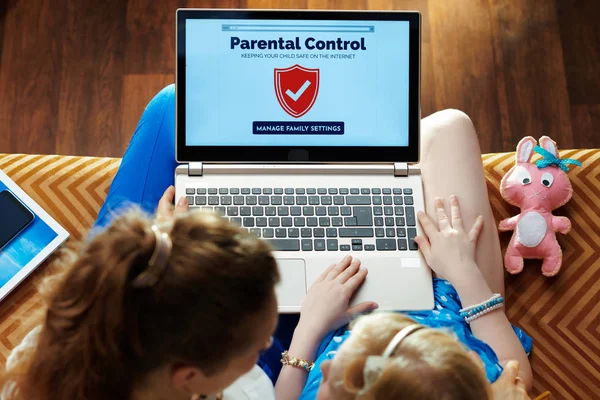Children and teens now have more access to smartphones, laptops, and the internet than ever before. While this offers countless opportunities for learning and entertainment, it also comes with risks. This is why it’s vital to understand how to use parental controls on phones and laptops.
These risks include exposure to inappropriate content, cyberbullying, excessive screen time, and unmonitored online purchases.
This guide will walk you through the basics of using parental controls on both phones and laptops, covering built-in settings, popular apps, and best practices to create a safer digital environment for your children.
Understanding Parental Controls
Parental controls are software or settings that allow parents to restrict and monitor device usage. The main functions include web filtering to block adult content, app restrictions, screen time management, location tracking, and monitoring online activity.
These controls are available on both phones (iOS and Android) and laptops (Windows and macOS), although features may vary depending on the device.
Setting Up Parental Controls on Smartphones
iPhone and iPad (iOS)
- Open Settings and go to Screen Time.
- Tap Turn On Screen Time, then Continue, and select This is My Child’s iPhone.
- Set Downtime, App Limits, and Content & Privacy Restrictions.
- Create a Screen Time passcode that only you know.
Tips: Enable Ask to Buy for App Store purchases and use Content Restrictions to block explicit content in music, movies, and apps.
Android
- Install Google Family Link or open Settings, then Digital Wellbeing & Parental Controls.
- Add a child account through Family Link.
- Set daily screen time limits, bedtime, and app restrictions.
- Monitor activity and manage apps from your device.
Tips: You can approve or block apps remotely and use location tracking for safety.
Setting Up Parental Controls on Laptops
Windows 10 and 11
- Open Settings, go to Accounts, then Family & Other Users.
- Create a child account linked to your Microsoft account.
- Use Microsoft Family Safety to set screen time, app and game restrictions, and web browsing filters.
Tips: Block mature content in browsers and track online activity through the Family Safety dashboard.
macOS
- Open System Settings and go to Screen Time.
- Turn on Screen Time for your child’s account.
- Set app limits, communication limits, and content restrictions.
Tips: Use Downtime to block usage during school or bedtime, and combine with SafeSearch in browsers for extra protection.
Third-Party Parental Control Apps
Sometimes built-in controls are not enough. Trusted third-party options include:
- Qustodio
- Norton Family
- Net Nanny
- Bark
These apps offer cross-platform monitoring, detailed reports on online activity, and alerts for risky behavior.
Best Practices for Using Parental Controls
- Start early by introducing parental controls when your child first uses a device.
- Be transparent and explain why controls are in place.
- Adjust restrictions gradually as your child matures.
- Combine controls with education by teaching children responsible digital behavior.
Troubleshooting Common Issues
- If your child bypasses controls, ensure software is updated and passwords are secure.
- If apps are not restricted, check app category settings or use third-party tools.
- For multiple devices, consider solutions that work across all platforms.
FAQs on How to Use Parental Controls on Phones and Laptops
What are parental controls and why should I use them?
Parental controls are settings or software that let you manage your child’s device usage. They protect children from harmful content, excessive screen time, and risky online behavior. This is why it’s vital to understand how to use parental controls on phones and laptops.
Can I set parental controls on both phones and laptops?
Yes. iPhones, Android devices, Windows PCs, and Macs all have built-in parental control options. Third-party apps also work across multiple devices for more advanced monitoring.
Will parental controls block all inappropriate content?
Parental controls can block most harmful websites, apps, and media, but no system is perfect. Combining controls with open communication about online safety is essential.
Can my child bypass parental controls?
Some children may try to bypass restrictions. Using strong passwords, keeping software updated, and monitoring activity regularly can minimize this risk.
Are parental controls free?
Most built-in controls on devices are free. Third-party apps may offer advanced features like detailed reports and cross-platform monitoring but often require a subscription.