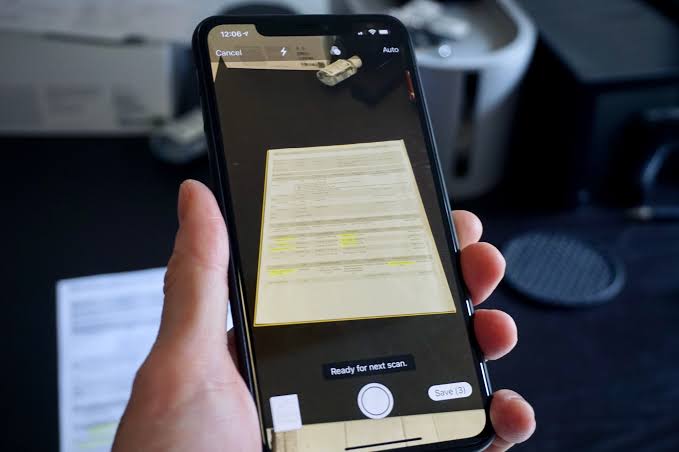Scanning documents with your phone camera has made digitizing paperwork easier than ever. You no longer need a bulky scanner to back up receipts, send signed contracts, or store important files.
With just your smartphone, you can quickly capture high-quality scans for free. Whether you’re on iPhone or Android, built-in tools and free apps make the process simple and efficient.
This guide walks you through the step-by-step process of scanning documents with your phone camera, using both built-in features and free apps.
1. Preparing Your Document for Scanning
Before you scan, make sure your document is ready:
- Place it on a flat, well-lit surface.
- Avoid shadows by positioning your phone directly above.
- Smooth out wrinkles or folds so text is clear.
2. How to Scan Documents with an iPhone
Using the Notes App (Built-in)
- Open the Notes app.
- Tap the camera icon > Scan Documents.
- Position your phone over the document; it will auto-scan, or you can tap the shutter button.
- Adjust corners if needed, then tap Keep Scan.
- Save the document as a PDF or attach it to an email.
Using Files App (iOS 13 and later)
- Open the Files app.
- Tap the three dots (…) > Scan Documents.
- Capture, crop, and save directly into iCloud or local storage.
3. How to Scan Documents with an Android Phone
Using Google Drive (Built-in)
- Open the Google Drive app.
- Tap the + (plus) button > Scan.
- Take a picture of your document.
- Crop, rotate, or enhance the image.
- Save directly as a PDF in Google Drive.
Samsung Users (Samsung Notes / My Files)
- Open the Samsung Notes app.
- Create a new note and tap Add > Scan Document.
- Capture and save.
4. Free Apps for Scanning Documents on Any Phone
If you want more features like OCR (text recognition), try these free apps:
- Adobe Scan: Auto-detects documents, saves as PDF, and extracts text.
- Microsoft Lens: Great for scanning whiteboards, receipts, and documents.
- CamScanner (Free Plan): Popular option with editing and cloud storage.
Tips for High-Quality Scans
- Use natural light or a desk lamp to avoid glare.
- Hold your phone steady or use a stand.
- Align the edges properly to reduce cropping.
- Save in PDF format for easy sharing.
FAQs About Scanning Documents with Your Phone Camera
How do I scan a document with my phone for free?
You can use built-in tools like the Notes app on iPhone or Google Drive on Android to scan documents for free.
What’s the best free app for scanning documents with your phone camera?
Adobe Scan and Microsoft Lens are two of the most reliable free apps for scanning with your phone.
Can I scan multiple pages into one PDF?
Yes. Both Notes (iPhone) and Google Drive (Android) allow you to scan multiple pages and combine them into a single PDF.
How can I make sure my scans are clear?
Place your document on a flat surface with good lighting, hold your phone steady, and align the edges before capturing.
Is it safe to scan sensitive documents with apps?
Yes, but stick to trusted apps like Google Drive, Adobe Scan, or Microsoft Lens. Avoid unknown apps that may store your data without permission.