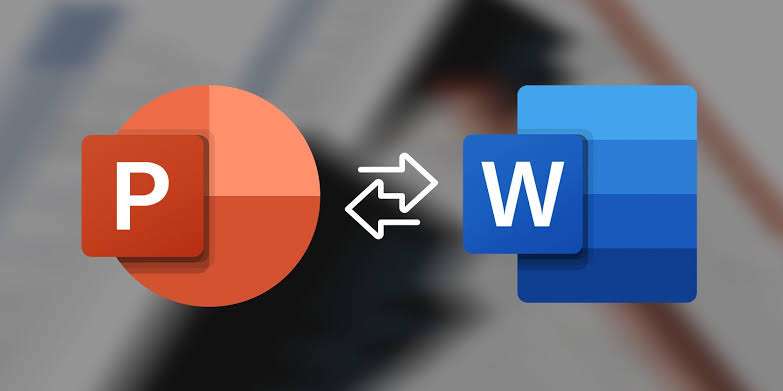Presentations are powerful, but sometimes you need your content in a more flexible format. Whether you’re repurposing a slide deck for a report, lecture notes, handouts, or documentation, converting PowerPoint to Word can save hours of manual effort.
Microsoft PowerPoint actually includes built-in features that make this process easy, if you know where to look.
In this guide by Techparley, we’ll walk you through how to convert PowerPoint to Word in multiple ways. We’ll also show you how to preserve formatting, include speaker notes, and edit your output efficiently.
Why Convert PowerPoint to Word?
Many professionals, students, and educators choose to convert their presentations for reasons including:
- Creating lecture notes or handouts
- Adding extended explanations and annotations
- Editing and formatting slide content in a word processor
- Making presentations more accessible to collaborators without PowerPoint
Whatever your reason, converting your presentation is a straightforward process when you know the right tools and steps.
Method 1: Use Microsoft PowerPoint’s Built-In Export to Word Feature (Windows Only)
If you’re using PowerPoint on Windows, there’s a built-in feature that lets you convert your presentation directly into Word.
Steps:
1. Open your PowerPoint presentation.
2. Click File > Export (or File > Save & Send in older versions).
3. Choose Create Handouts, then click Create Handouts in Microsoft Word.
4. In the pop-up window, select a page layout:
- Notes next to slides
- Blank lines next to slides
- Notes below slides
- Outline only
5. Choose between Paste (static content) or Paste Link (dynamic updates from PowerPoint).
6. Click OK. Word will open with your presentation content.
7. Save the Word document.
Note: This feature is only available on the Windows version of PowerPoint.
Method 2: Convert PowerPoint to Word on Mac (Manual Copy-Paste or PDF Export)
Microsoft PowerPoint for Mac doesn’t offer the same export-to-Word feature as Windows. However, you can still convert your presentation with these workarounds.
Option A: Copy and Paste
- Open your presentation in PowerPoint.
- Copy the content slide by slide.
- Paste it into a blank Word document.
- Add formatting, notes, or outlines as needed.
Option B: Export as PDF, Then Convert
1. Save your PowerPoint file as a PDF: Go to File > Export, select PDF as the format.
2. Use Microsoft Word to open the PDF: Open Word and go to File > Open > [your PDF]. Word will convert the PDF into an editable document.
3. Save as a .docx file.
This method retains more formatting and is less time-consuming than manual copying.
Method 3: Use Online Tools to Convert PowerPoint to Word
There are several free and paid online tools that let you convert a PowerPoint file (PPT or PPTX) to Word format with just a few clicks.
Popular Tools: Smallpdf, Zamzar, Online2PDF, HiPDF
How It Works:
1. Visit the chosen platform.
2. Upload your PowerPoint file.
3. Choose the output format as Word (.docx).
4. Click Convert and download the Word file.
Caution: Be cautious when uploading sensitive documents to third-party tools, especially free ones.
Method 4: Use Microsoft Word to Insert PowerPoint Content
This method is useful if you want to embed or reference specific slides inside an existing Word document.
Steps:
1. Open Microsoft Word.
2. Go to Insert > Object > Create from File.
3. Browse to locate your PowerPoint file.
4. Click Insert.
This embeds the entire presentation or selected slides into your Word file. You can double-click to view or edit the content from within Word.
Best Practices When Converting PowerPoint to Word
To get the best results when converting, keep these tips in mind:
- Use the Outline View in PowerPoint before converting if you want a clean text structure in Word.
- Adjust Slide Notes before exporting—these appear as content in the Word file depending on your layout choice.
- Preview Formatting after conversion. Word may reformat fonts, bullet points, or spacing.
- Save Both Versions separately to avoid losing slide formatting if you decide to edit later.
Conclusion
Whether you’re a student preparing handouts, a lecturer distributing notes, or a professional simplifying a presentation, knowing how to convert PowerPoint to Word will save time and effort.
While the Windows version of PowerPoint offers the smoothest route with its built-in export feature, Mac users and others can still achieve great results with online tools or simple manual processes.
Choose the method that fits your needs, ensure formatting is preserved, and your content is ready to go, now in an easily editable Word format.
Frequently Asked Questions (FAQs) – How to Convert PowerPoint to Word
Can I convert PowerPoint to Word directly?
Yes, if you’re using PowerPoint on Windows. There’s a built-in feature that allows you to export PowerPoint slides to Word as handouts, outlines, or notes.
Is the export-to-Word feature available in PowerPoint for Mac?
No, the feature is not available on Mac. However, you can still convert your presentation using the PDF workaround or by copying and pasting manually into Word.
Will animations and media files be preserved in Word?
No, Word will only capture static content—text and slide thumbnails. Animations and media elements will not be interactive.
Can I convert PowerPoint to Word without Microsoft Office?
Yes. You can use online tools like Smallpdf, Zamzar, or HiPDF to convert your PPT or PPTX files into Word documents.
Are there any free online tools to convert PowerPoint to Word?
Yes. Free tools like Online2PDF and Smallpdf allow you to convert files easily, although they may have file size or usage limits.